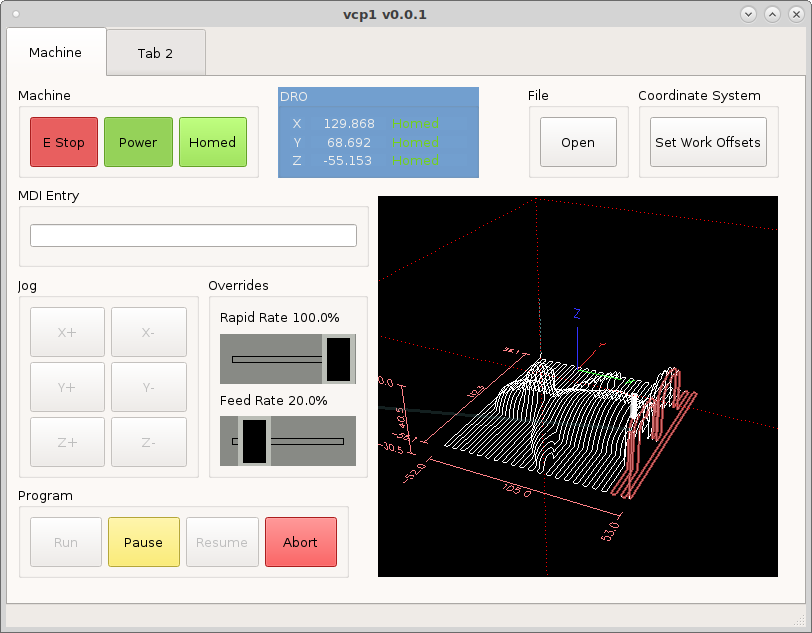Overrides
To add a Rapid Override start by adding an ActionSlider to a group box.
Change the orientation to horizontal. Put machine.rapid-override.set in the
ActionName. Now we need to change the size of the slider and make it big
enough for a touch screen. In the stylesheet of the slider add the following.:
.ActionSlider {
min-height: 50px;
max-height: 50px;
background: rgb(136, 138, 133);
}
.ActionSlider::groove:horizontal {
border: 1px solid rgb(0,0,0);
height: 5px;
margin: 0 12px;
}
.ActionSlider::handle:horizontal {
background: rgb(0,0,0);
border: 5px solid rgb(186, 189, 182);
width: 23px;
height: 100px;
margin: -24px -12px;
}
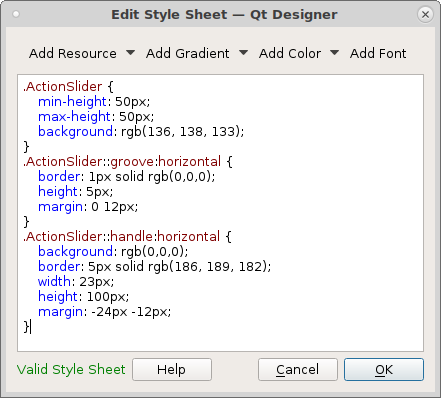
Now we have a slider big enough for a touch screen.
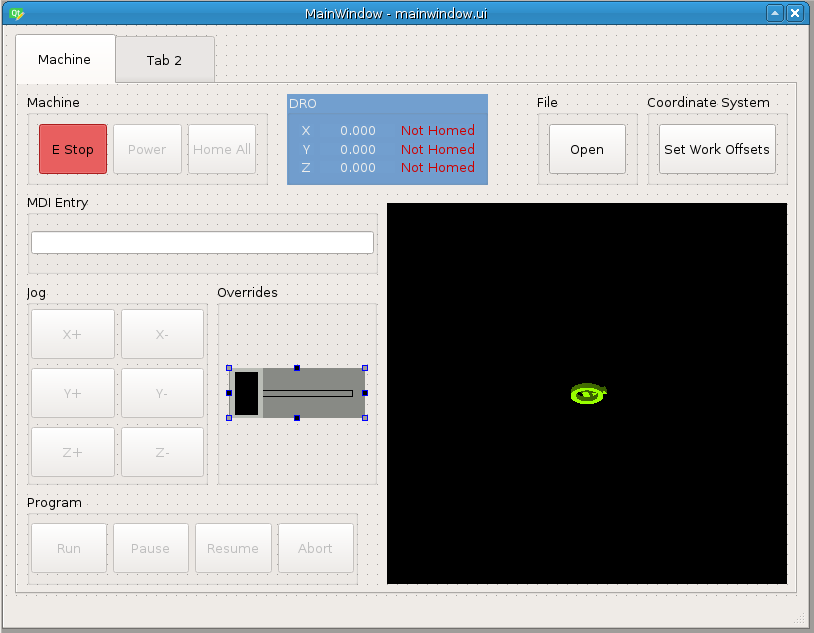
Next we need to add a status label to show the current override percentage. Add
a StatusLabel above the slider in the group box and create a new rule for it
and in the channel put status:rapidrate and the expression is
'Rapid Rate ' + str(ch[0]*100) + '%'.
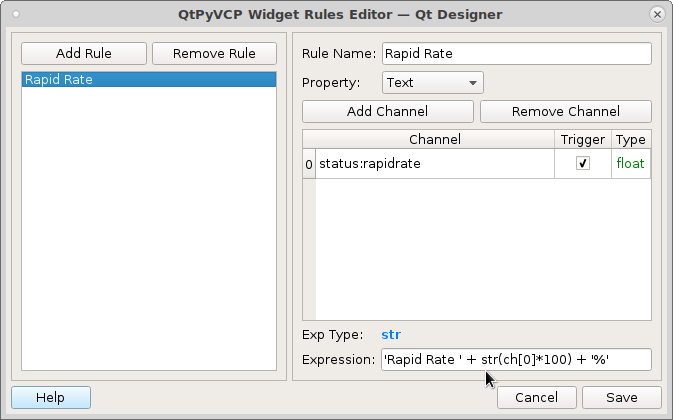
Now we can test the slider by issuing a rapid MDI command and moving the slider.
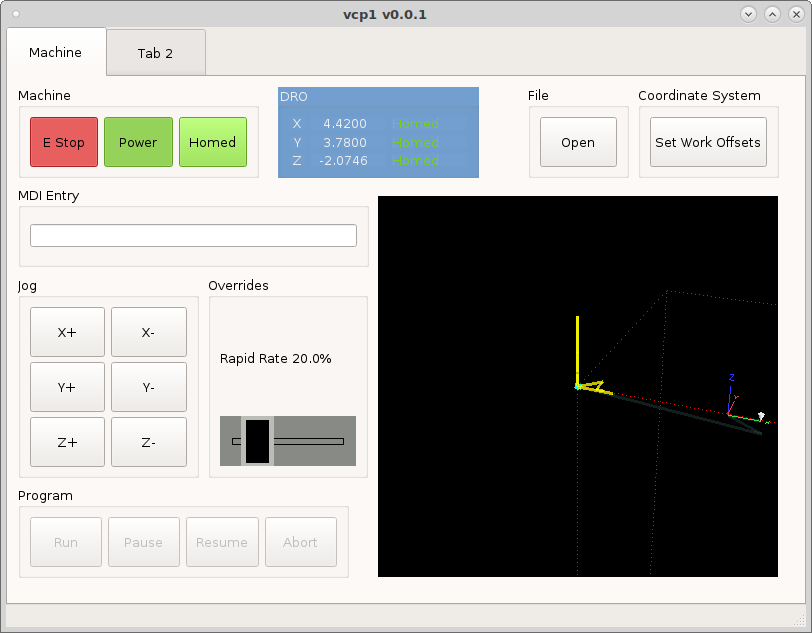
Now lets add a second slider and status label for Feed Override. Add the
ActionName machine.feed-override.set then set the orientation to horzontal
and add the same style as the first slider.
Now add the status label and create a rule as above with the channel
status:feedrate and the expression is 'Feed Rate ' + str(ch[0]*100) + '%'.
Run the VCP and load a program to test the feed rate override slider.